Build Self Hosted Private Chat Server with Open Source rocket.chat
The need to build a self-hosted private chat server arises due to many reasons. For instance, a company or organization wants to prevent company secrets from falling in the wrong hands, new software development or to ensure privacy, etc. Basically, information from popular chat services like WhatsApp, Messenger, Skype, Telegram, ICQ can easily be taken out or leaked by employees. Therefore, it’s of utmost need for companies to have control over information shared between employees over chat platforms. Luckily we have a few open-source solutions like rocket.chat, Let’s chat, etc.
About Rocket Chat system
What is Rocket chat?
Rocket Chat is a free, unlimited software that can replace chat solutions like Slack, Skype, etc. It provides a full range of basic features of a chat system such as:
- Support LDAP / AD authentication
- Support SSO
- Chat
- Chat Group
- Audio Call
- Video Call
- …
Requirement
You will need
- a domain
- a VPS or cloud as per your requirement. Following section can help you in making a selection.
Deployment costs
Rocket Chat currently offers 3 rates as follows:
- Community: free
- Pro: $3/user monthly or $30/user annualy
- Enterprise: tiered pricing and volume discount
For companies with about 5,000 employees, you can use the Community version without any problems. I even read the support of a company that has 150,000 employees and also uses the Community version.
Operating system
Rocket Chat supports installation on almost all types of Linux operating systems such as Debian, RedHat, Ubuntu, CentOS, …
And especially, Rocket Chat supports you to install on Amazon Docker and cloud AWS.
For the demonstration, I am using Ubuntu 20.04 on Digitalocean. But your choice is not limited to Ubuntu as already mentioned above.
Support client operating system
Rocket Chat works fully on all user terminals included.
- Website
- Desktop application: Mac, Windows, Linux
- Mobile: Android and iOS
Determine the size of your organization
You need to determine how many users your company has? 50, 100, 500, 1000, 2000 or 5000 users. That is very important.
And you need to determine how many users are online at the same time.
The two things above will determine how much resources you need for the Rocket Chat system.
Recommended size from Rocket Chat
Below is the recommended size from Rocket Chat. However, it is limited to 1000 users. So, if your organization is more than 1000 users, you need to take a closer look and test.
For 200 users, 50 concurrents active.
- Single core (2 GHz)
- 1 GB RAM
- 30 GB SSD
For 500 users, 100 concurrents active.
- Dual core (2 GHz)
- 2 GB RAM
- 40 GB SSD
For 1000 users, 300 concurrents active.
- Intel Xeon E5-2603 v4 (or equivalent) (1.7 GHz, 6 cores)
- 4 GB RAM
- 500 GB HDD or more
Sizing Rocket Chat system for 6000 users
For example, the company has 6000 users and about 4000 concurrents active.
Here is a my calculation of possible resources so that Rocket Chat system works well.
- 3 server database with resource per each:
- 8 cores Intel(R) Xeon(R) CPU E5-2698 v4 @ 2.20GHz
- 8 GB RAM
- 1.5 TB HDD (7k2 or 10k rpm). Usage rate of 0.004 GB/user/month. Ability to save data for 4 years.
- 3 server app with resource per each:
- 16 cores Intel(R) Xeon(R) CPU E5-2698 v4 @ 2.20GHz
- 16 GB RAM
- 15 TB HDD (7k2 or 10k rpm). Usage rate of 0.05 GB/user/month. Ability to save data for 4 years. Mount via shared storage, such as NFS.
- 2 server nginx proxy with resource per each:
- 4 cores Intel(R) Xeon(R) CPU E5-2698 v4 @ 2.20GHz
- 4 GB RAM
- 150 GB HDD (7k2 or 10k rpm).
Does Rocket Chat limits 1000 users?
I see that many people ask this question. Does Rocket Chat community only use for up to 1000 users?
I also searched and this is the answer. That’s the affirmation from Rocket Chat team. You can see that there is no user limit, it all depends on your server configuration.
Installation
Before you proceed with installation, create A record for your domain pointing to your server IP. Next connect to remote server using any SSH client like putty, Bitvise etc.
You will get warning message if you connect to the server for first time. Answer yes and begin executing commands as follows.
First of all update and upgrade the Server OS.
sudo apt update -y
sudo apt upgrade -y
Next set the hostname
sudo hostnamectl set-hostname app.inlearn.in
After this step execute the following command to install Rocket.chat
sudo snap install rocketchat-server

This installation will take few minutes. After that go to https://ipaddress:3000 or https://yourdomain.com:3000
Then you will be asked few questions as follows.
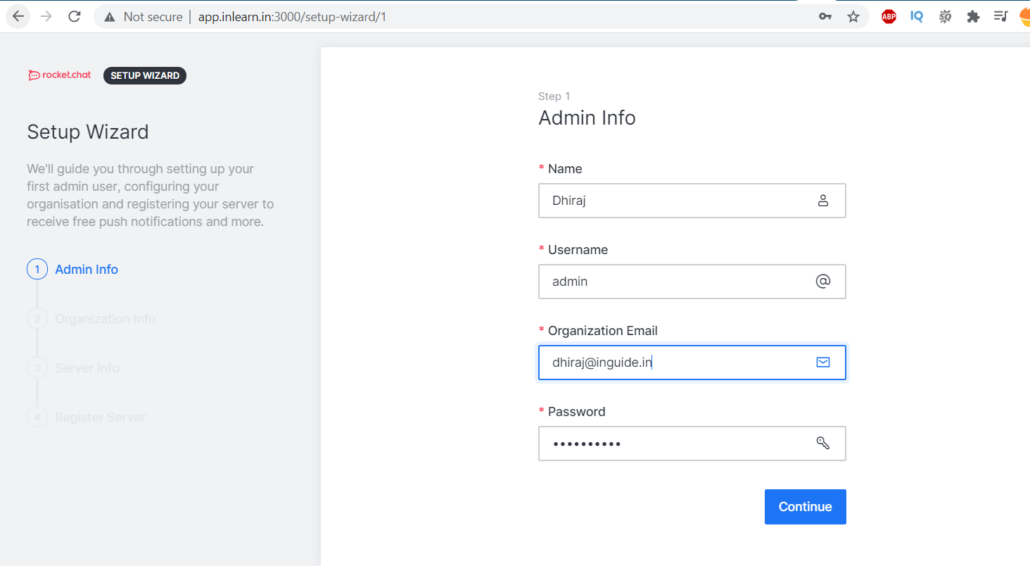
Next, fill the organization info as shown on the screen.
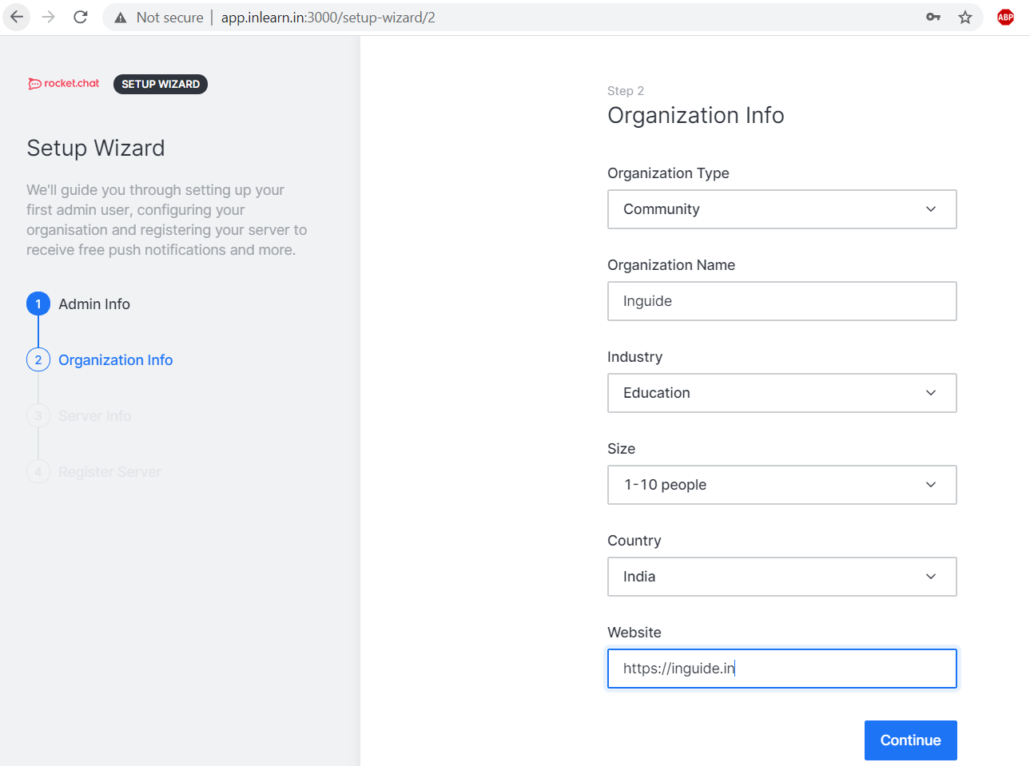
After that you need to fill server info
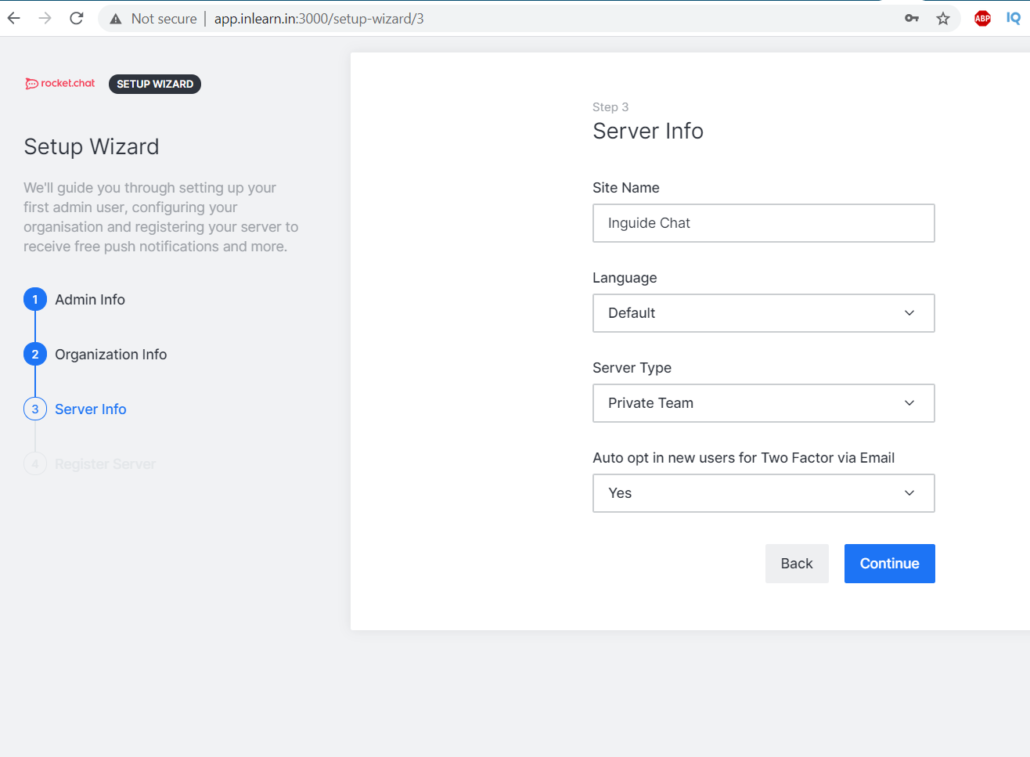
On next screen you will be presented with 2 options to register server.
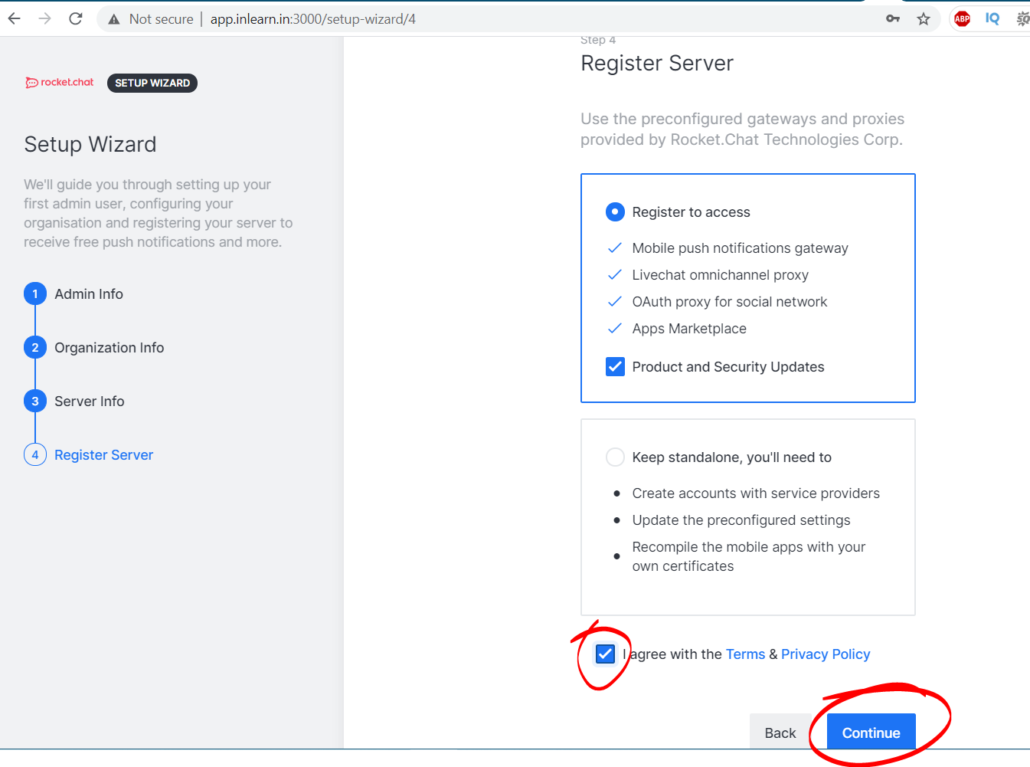
After above step, you server is finally ready. Go to Workspace and create users, teams, channels.
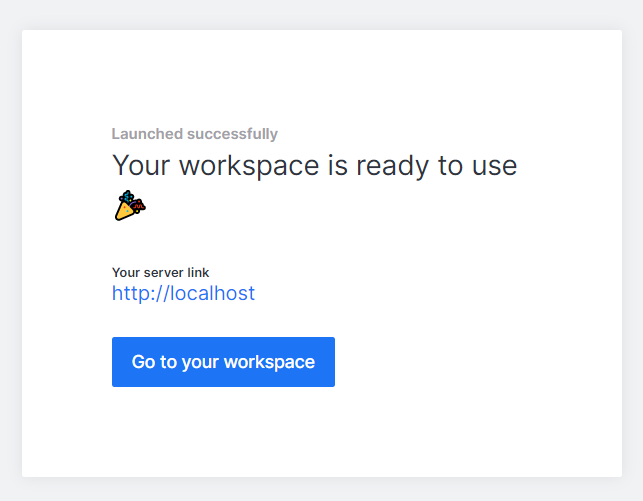
Installing Let’s Encrypt SSL Certificate
Connect to remote server once again and execute the following command to install certbot first.
sudo snap set rocketchat-server caddy-url=https://<your-domain-name>
sudo snap set rocketchat-server caddy=enable
sudo snap set rocketchat-server https=enable
sudo snap run rocketchat-server.initcaddy
Now, it’s time to restart rocket.chat and caddy.
sudo systemctl restart snap.rocketchat-server.rocketchat-server.service
sudo systemctl restart snap.rocketchat-server.rocketchat-caddy.service
Conclusion
Building chat server for your company or organization not that difficult as it seems. With rocket.chat script you can easily build it. Also, you have multiple option to choose from, not only for OS but also container.

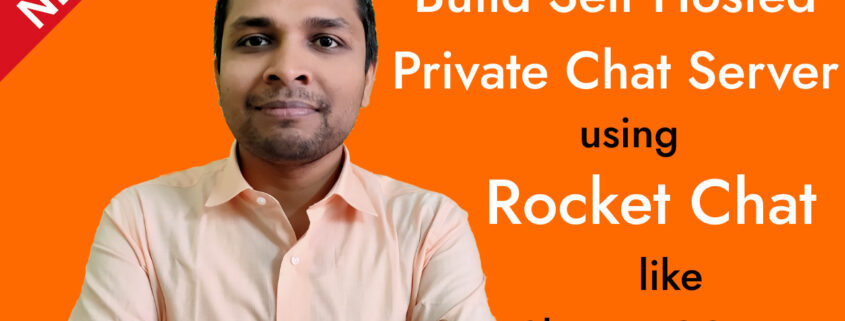


Leave a Reply
Want to join the discussion?Feel free to contribute!