Video Guide to Install & Setup VestaCP with SSL
Installing & setup VestaCP with SSL and FTP could be a difficult task for beginners. Needless to say, many of us get lost in simple stuff like FQDN hostname for VestaCP. This guide includes videos as well to show it’s quite easy to install and setup VestaCP. But before we begin, you need to have few things ready.
Lecture 1: Introduction
Requirements
- A domain
- A VPS or cloud or dedicated server – While placing an order, you would be given options to choose OS like Ubuntu, Debian, or CentOS. I would go with CentOS 7 this time, but if like to go with Ubuntu, it’s completely fine. In other article, I will discuss installing VestaCP on Ubuntu.
Lecture 2: Buying VPS
Lecture 3: Updating and preparing the server
Now after ordering, I hope you have credentials ready to connect to the server. Connecting to the server from Ubuntu and Mac is straightforward. Open the terminal and type the following command to connect.
ssh root@ip_address -p password
However, for windows you need a special software called putty.
After you are connected to the server it’s time to update OS.
yum update -y
To steup hostname use the following command.
hostnamectl set-hostname server.learnemail.live
Lecture 4: Configuring DNS
Now before we proceed with VestaCP installation, let’s make changes to DNS enteries. I have demonstrated Godaddy in the video.
Read: How to create custom nameservers in Namecheap
Lecture 5: Installing VestaCP
Now it’s time to install VestaCP. Copy the following command to install it or you can get commands directly from VestaCP website.
# Download installation script
curl -O http://vestacp.com/pub/vst-install.sh
# Run it
bash vst-install.sh
After installation, you will be give an URL like https://box.example.com:8083 and username “admin” and password. Save it for future and go to the URL given.
Login with the credentials.
Lecture 6: VestaCP configuration
After installation, when you login for the first time, you will be presented with a nice dashboard. Here you have to add the main domain and create few DNS records. This way our server will be reachable over the main domain. After this configuration, you would also be able to access admin at https://example.com:8083. This means you need not always go to hostname or FQDN to access the admin.
Lecture 7: Adding Domains and Subdomains
Adding a domains and subdomains is fairly straightforward. Just go to the WEB tab and click add web domain. After that enter domain name or subdomain and save it. That’s all.
Lecture 8: Creating Plans & Adding Users
If you are planning to sell hosting to customers, then you would have to create different pricing plans and corresponding packages. In order to create plans first go to “Packages” at the top menu. There you would find several plans are already listed. The second step would be to add or edit the existing plan. Now, you have plans ready, head towards “USER” tab, add a user, assign a package, and share credentials with your customers.
Lecture 9: Installing Letsencrypt SSL on VestaCP
Nowadays, SSL is a must for any website. There are several SSL providers costing from ten dollars to thousands of dollars. Fortunately, we do have a free SSL provider which is none other than Letsencrypt. The best part of VestaCP is that you can import and enable letsencrypt SSL easily. In the following video, I have demonstrated the process.
Lecture 10: Creating Mail Accounts
Creating Mail accounts is as simple as adding domain. Just got to Mail tab and hit create account, fill the details and you are good to go.
Read: How to Install WordPress on VestaCP
Finally, you have successfully installed VestaCP. Let me know if you have any questions in the comment.

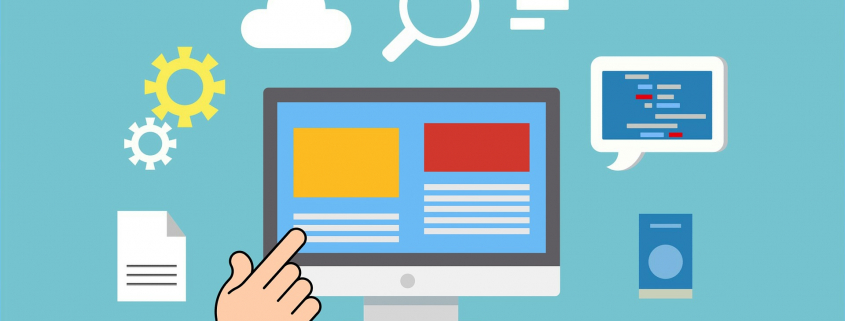


Many thanks for this great tutorial. But please can you create a tutorial on how to rotate IPs on Vestacp. Thank you
Sure. Please allow me sometime.
sir when was upload ip rotation by you plesde upload ip rotation
Very soon
how to i solve issues with my dkim on godaddyafter using mxtool to check for dkim it says – Sorry, we couldn’t find any name servers for ….
I need more details on the issue.
Have you create a video on how to install PowerMTA on VestaCP?
Yes. Here you can get it.
https://www.udemy.com/course/email-marketing-with-powermta-ip-rotation-and-mailwizz/?referralCode=E7075C97C08BF423F3A9